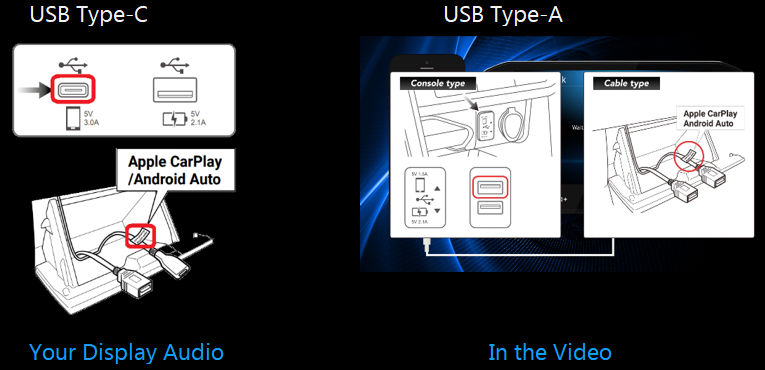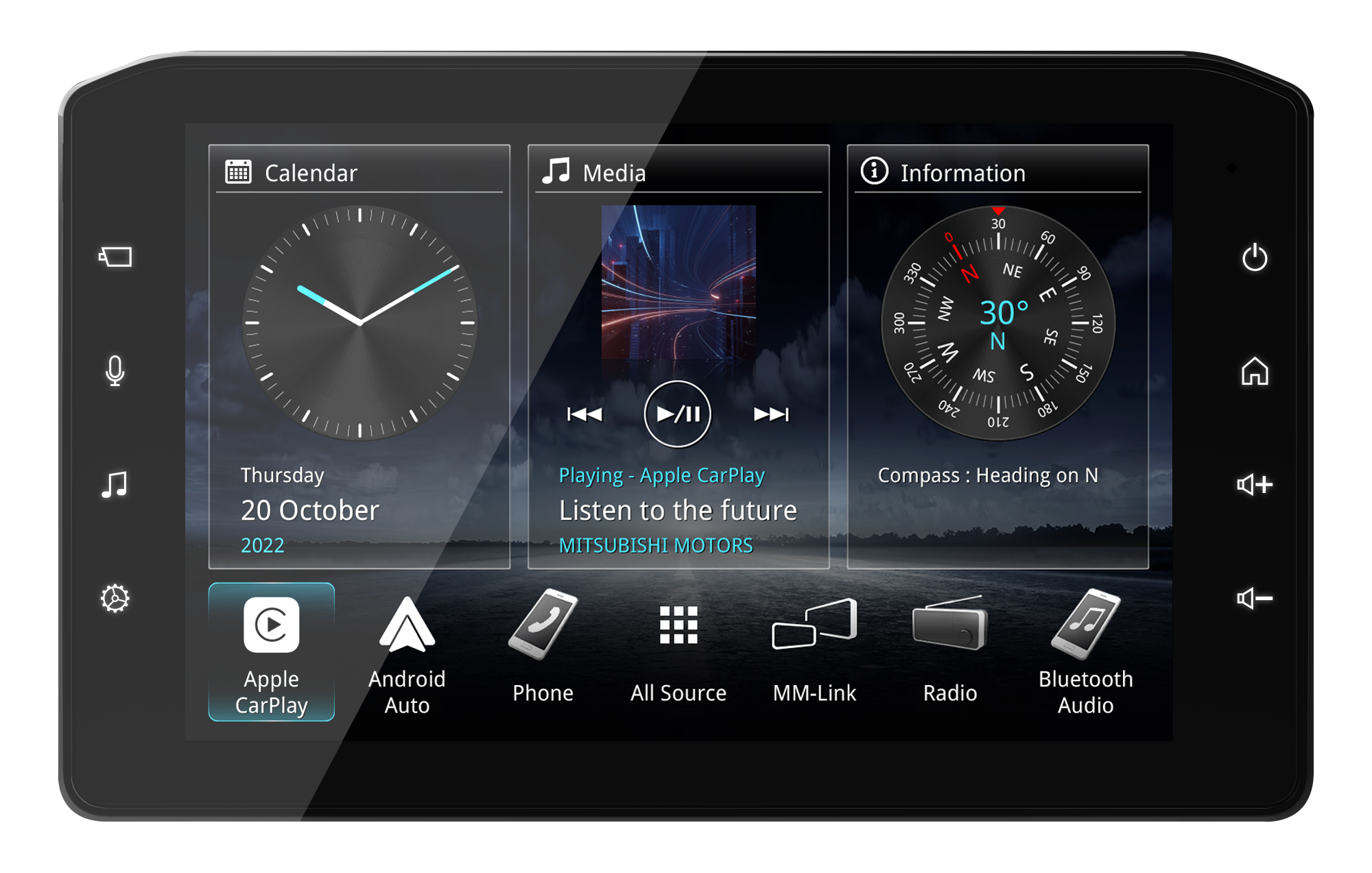
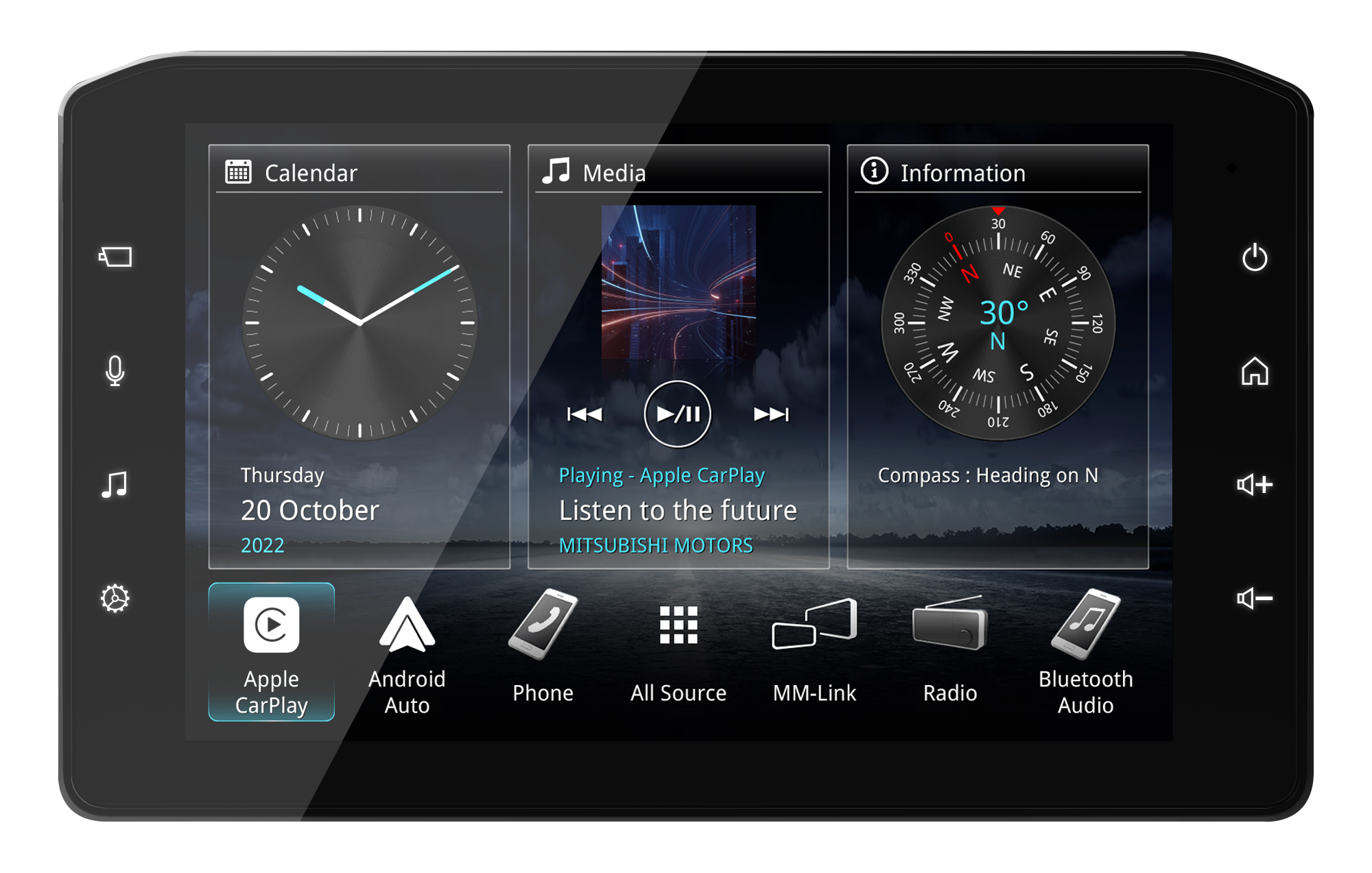






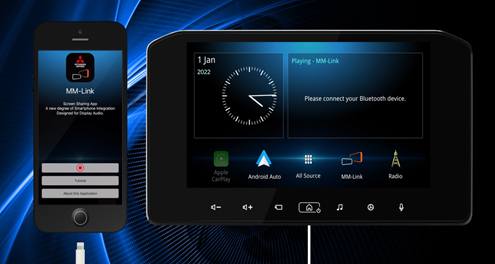




First please download "MM-Link for Display Audio" App from Apple App Store.
"MM-Link for Display Audio" is a free Application.
Compatible devices are the following.
iOS version 13 or later.
For the case if you can not find "MM-Link for Display Audio" App in App Store.
please search again by inputting "MM-Link JVCKENWOOD".
DO NOT connect the USB-Lightning cable YET.
Please pair your iPhone with Display Audio via Bluetooth.
Activate Bluetooth on your iPhone.
Search "MITSUBISHI MOTORS DA002" and pair.
Please set the profile as following on the Display Audio.
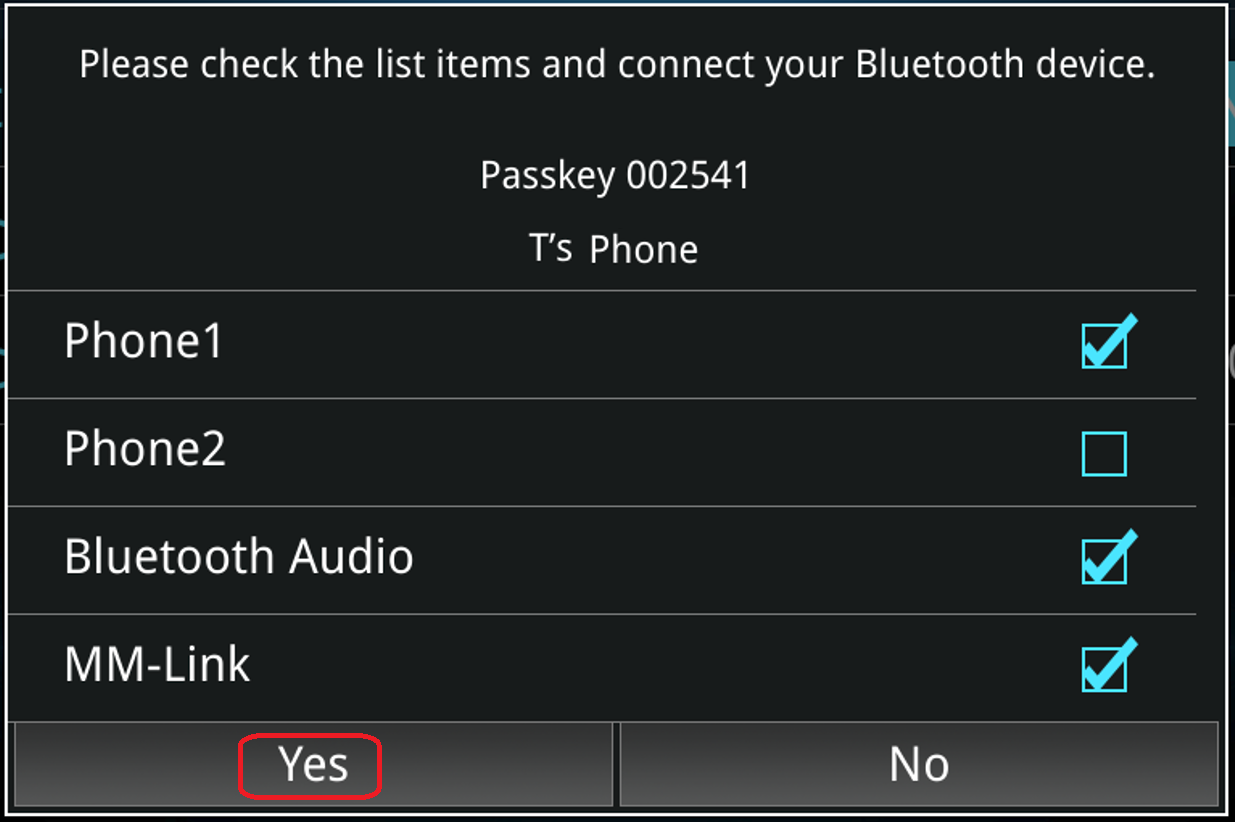
Check "Phone 1" or "Phone 2"
Check "Bluetooth Audio"
Check "MM-Link"
Touch "Yes"
Please tap "Pair" on your iPhone.
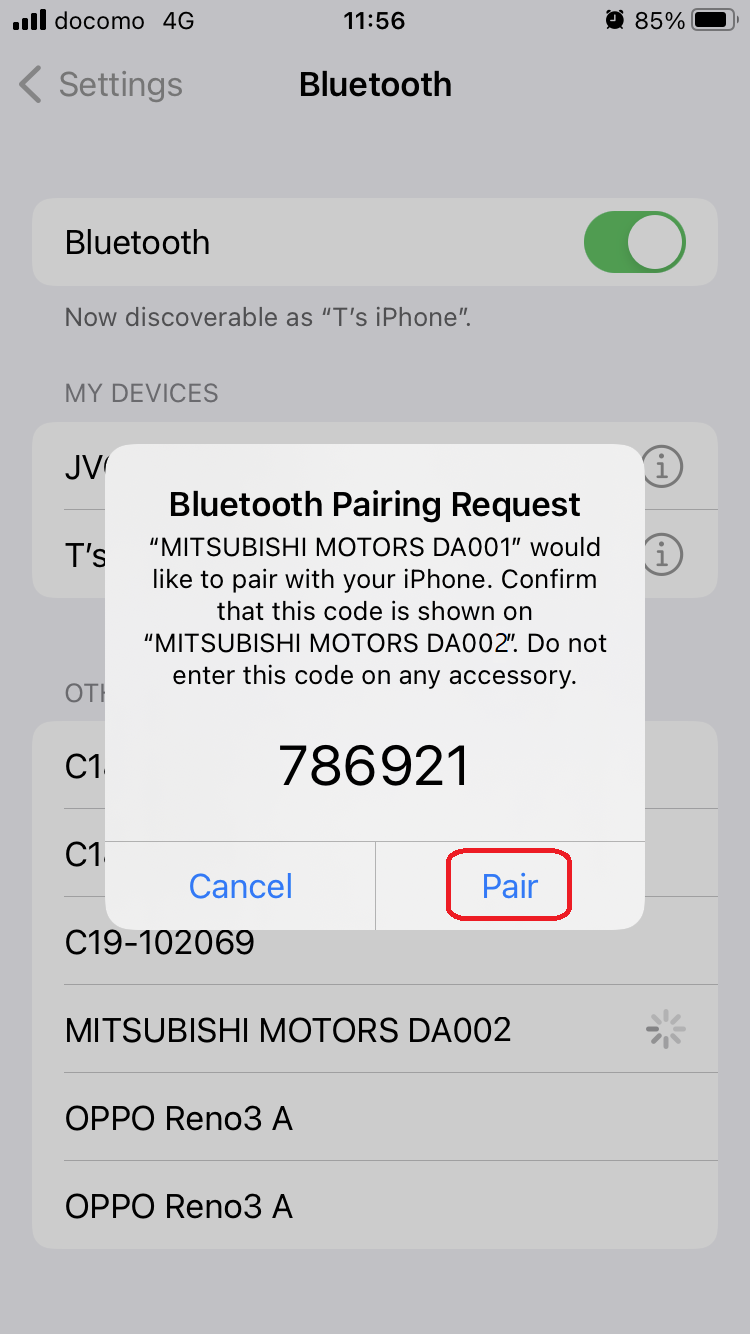
Please tap "Allow" on your iPhone.
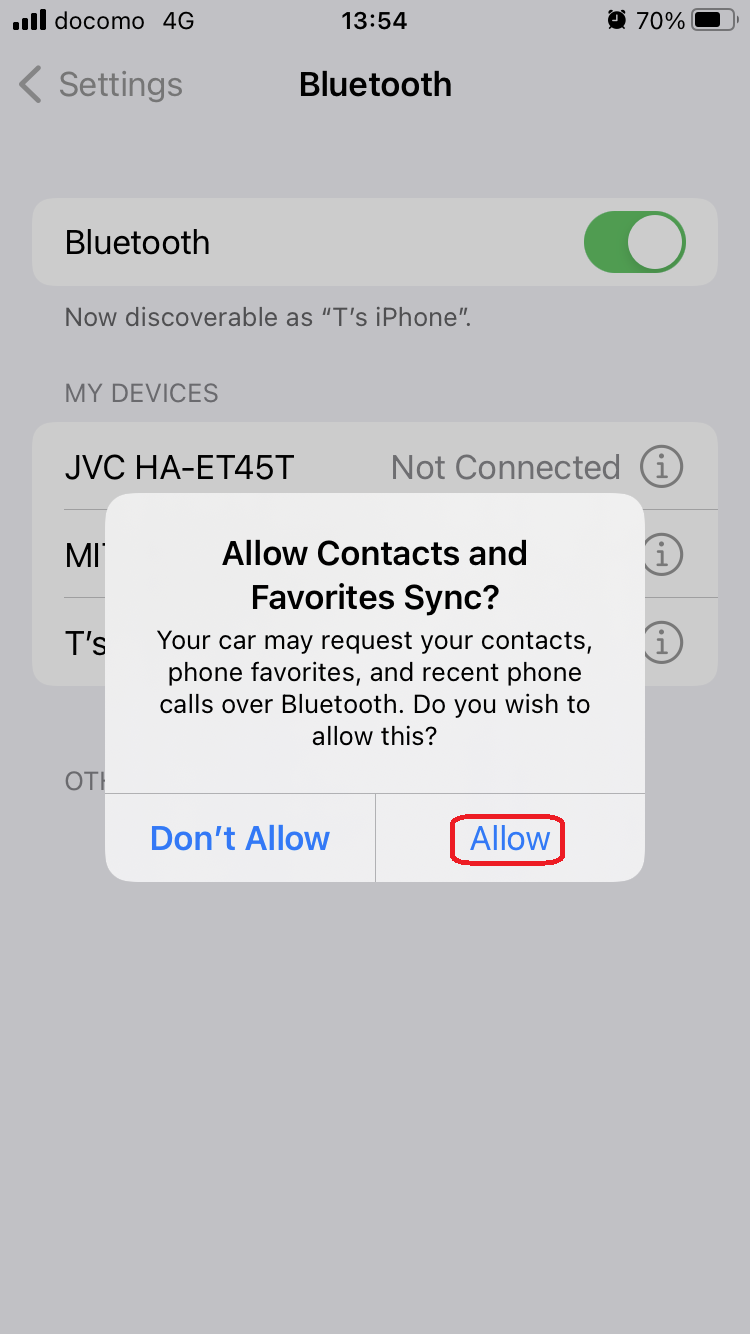
Open "MM-Link" app on your iPhone.

Please tap  .
.
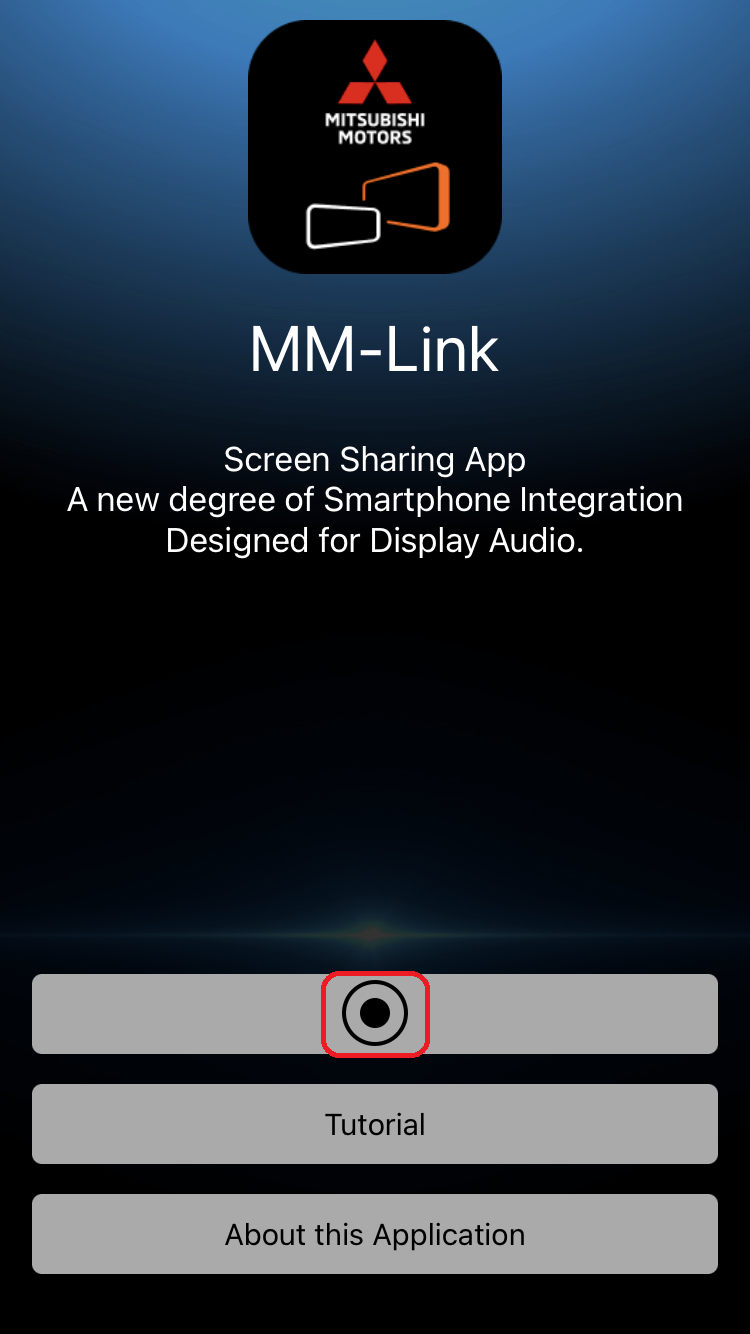
Please tap "Start Broadcast".
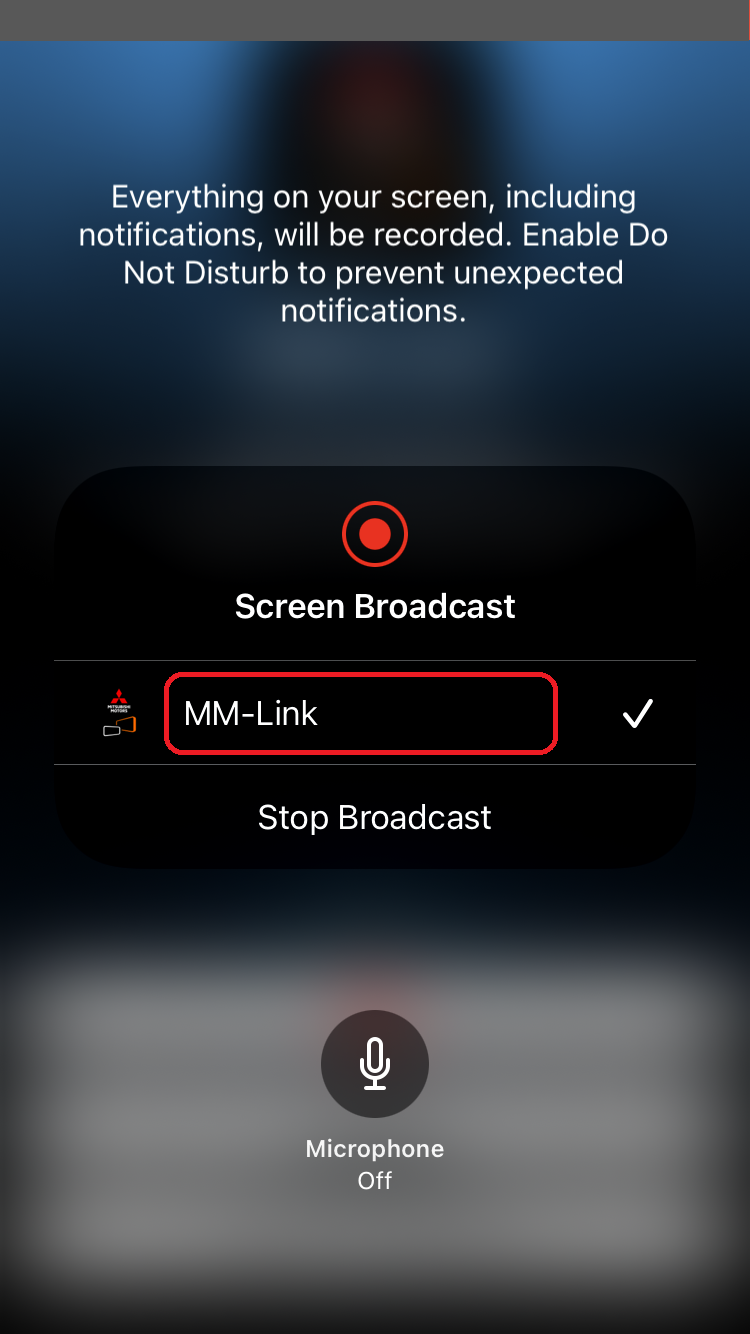
Please select "MM-Link" source.
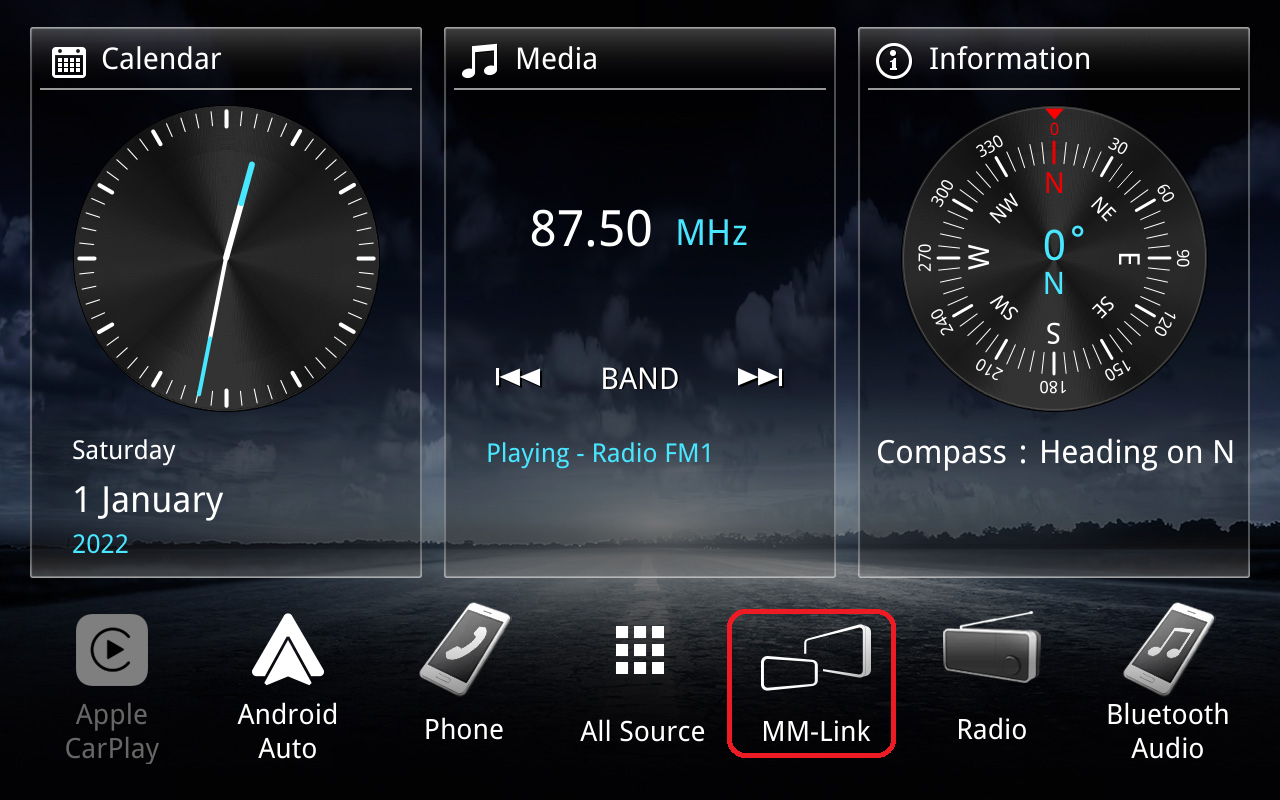
Now, connect the USB-Lightning cable.
Please connect the USB Lightning cable to USB Type-C port.
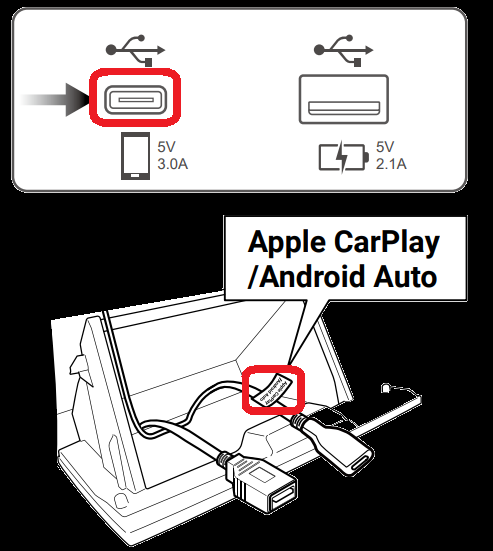
Please connect the USB-Lightning cable to iPhone.
Please touch "Agree" button.
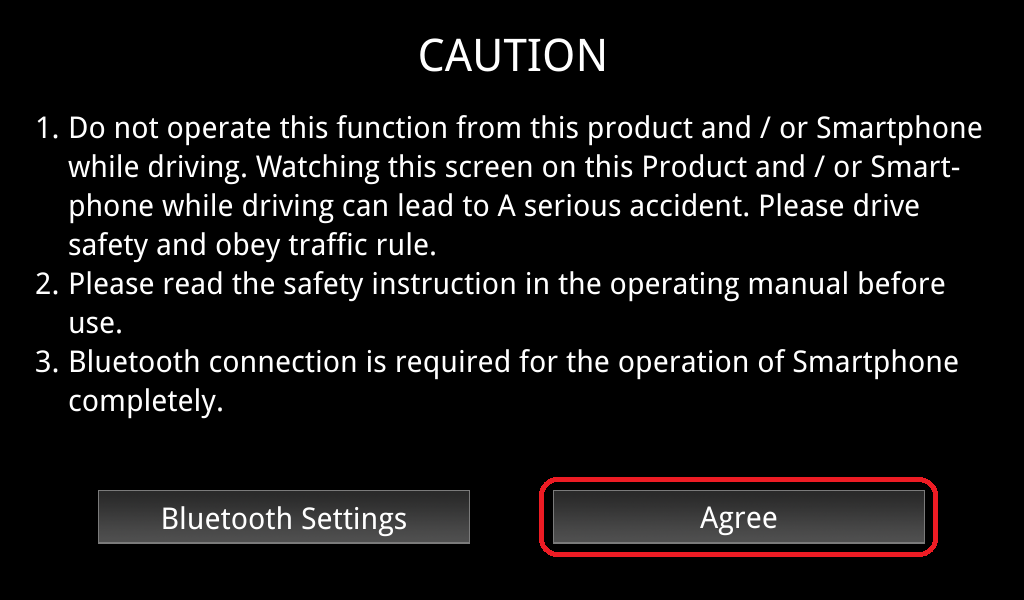
Please touch anywhere on the iPhone screen to return to MM-Link Screen.
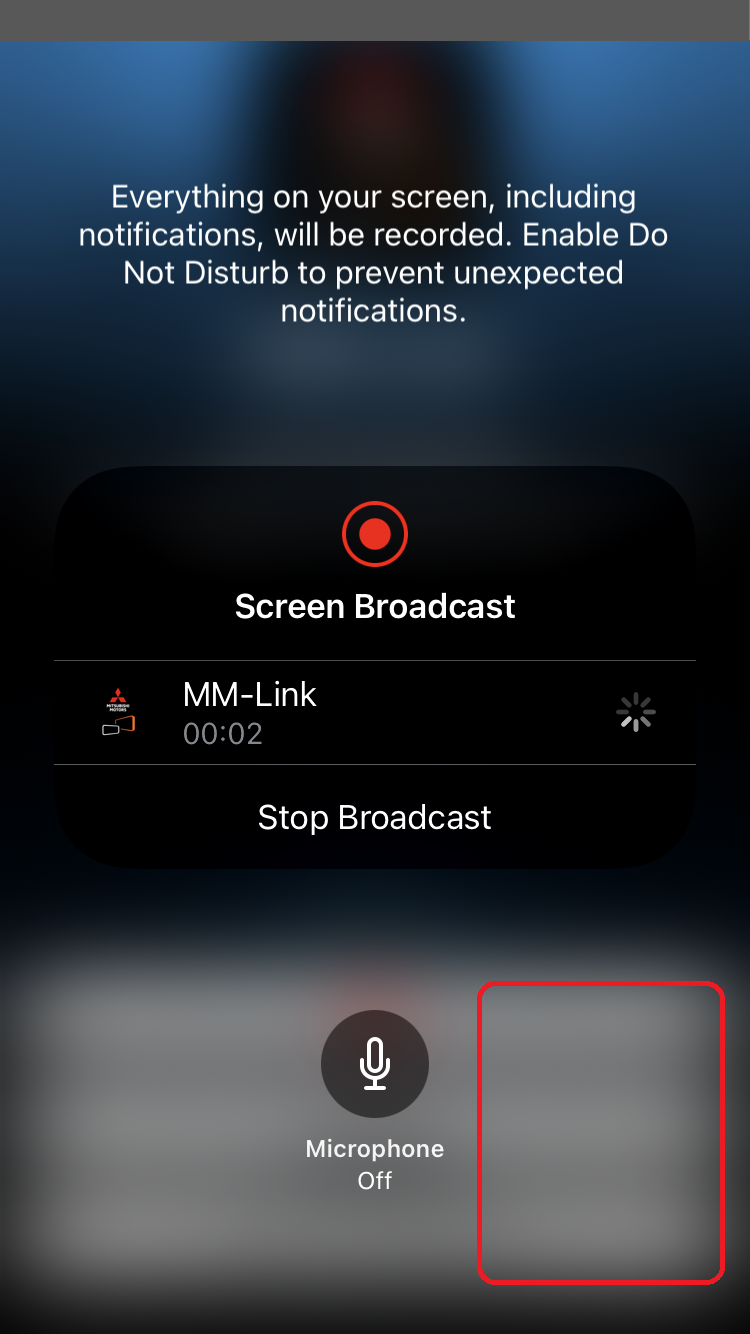
Please tap  .
.
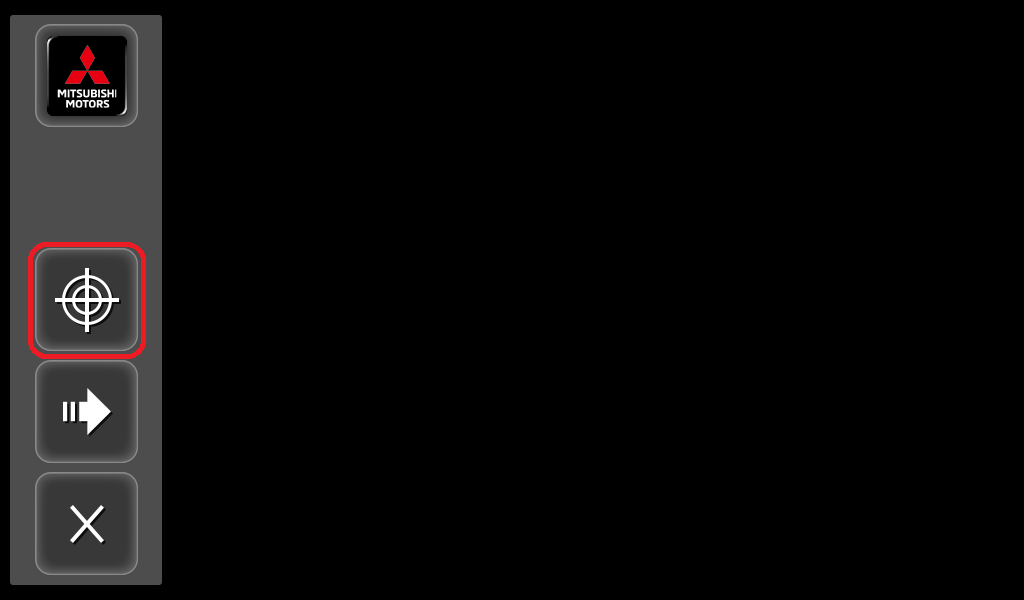
WAIT.
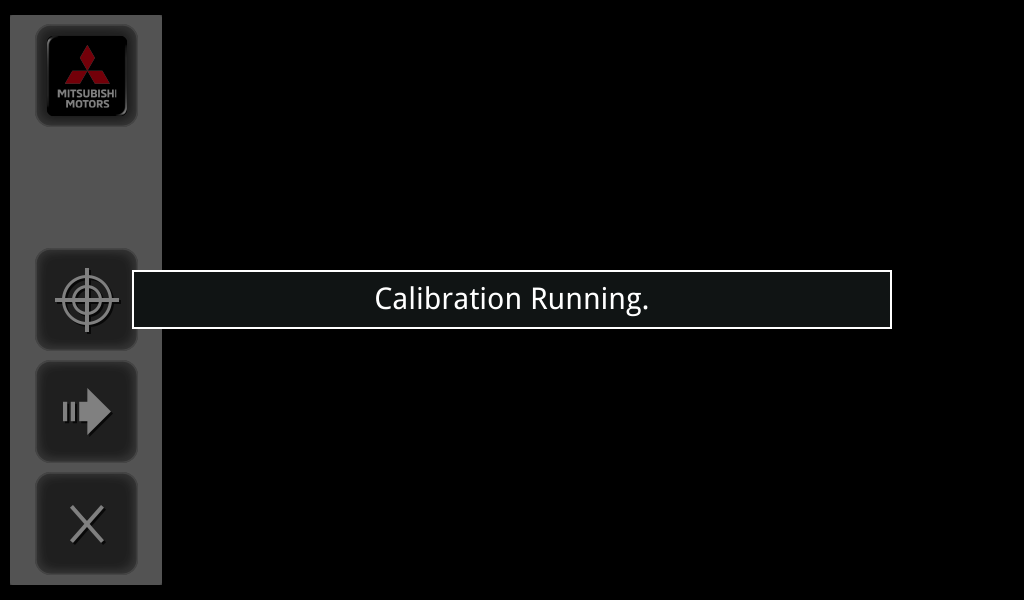
Please touch 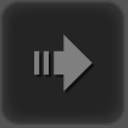 and the
and the 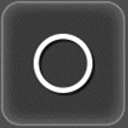 .
.
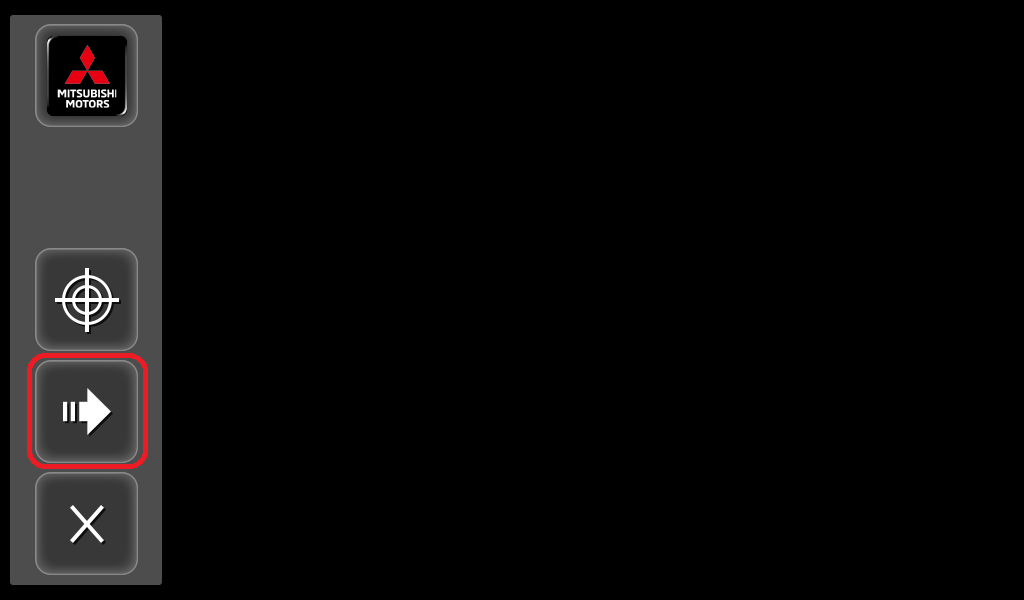
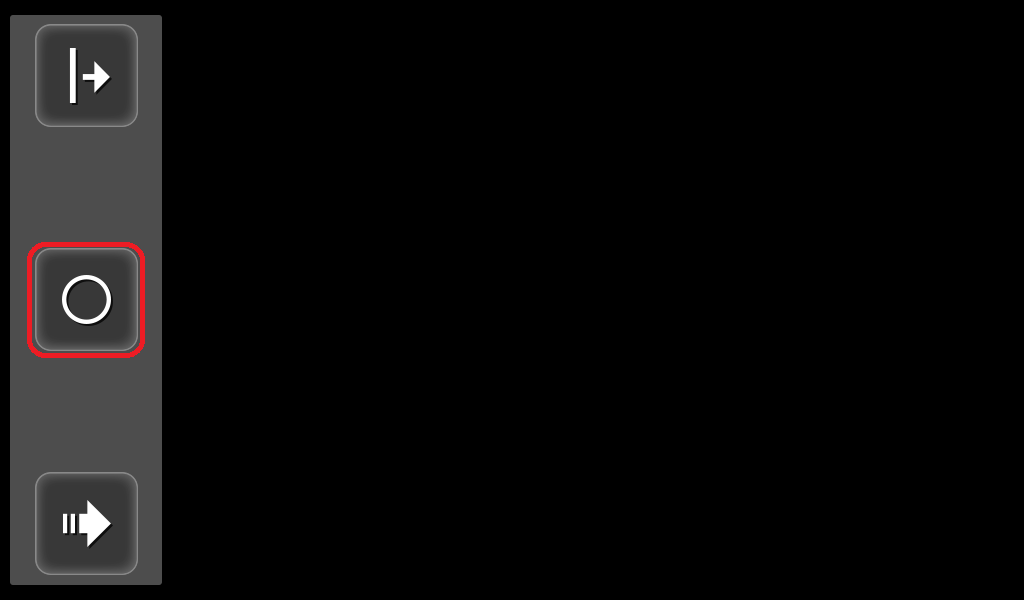
Complete.
First please download "MM-Link for Display Audio" App from Google Play.
"MM-Link for Display Audio" is a free Application.
Compatible devices are the following.
Android version 6.0 or later.
For the case if you can not find "MM-Link for Display Audio" App in Google Play.
Please search again by inputting "MM-Link JVCKENWOOD".
DO NOT connect USB cable YET.
Please pair your Android phone with Display Audio via Bluetooth.
Activate Bluetooth on your Android phone.
Search "MITSUBISHI MOTORS DA002" and pair.
Please set the profile as following on the Display Audio.
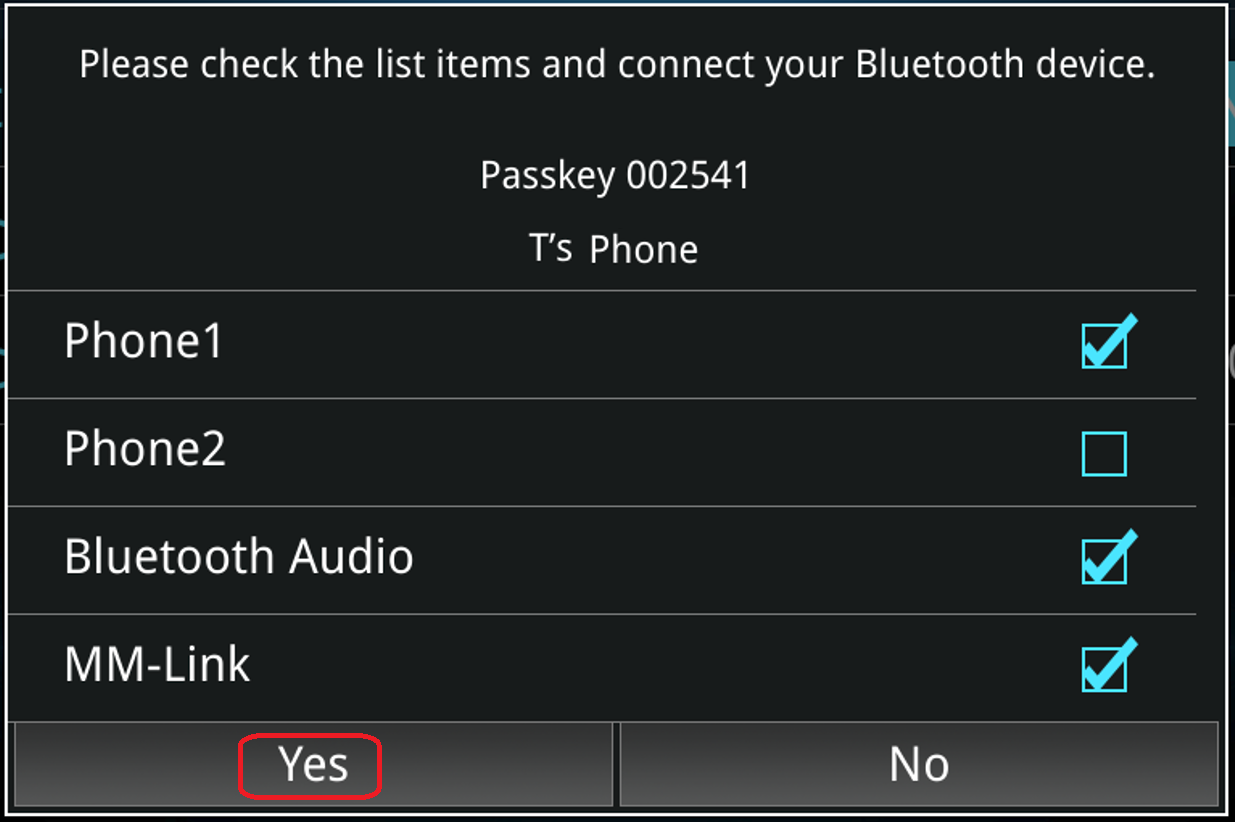
Check "Phone 1" or "Phone 2"
Check "Bluetooth Audio"
Check "MM-Link"
Touch "Yes"
Please tap "Pair" or "OK" on your Android phone.
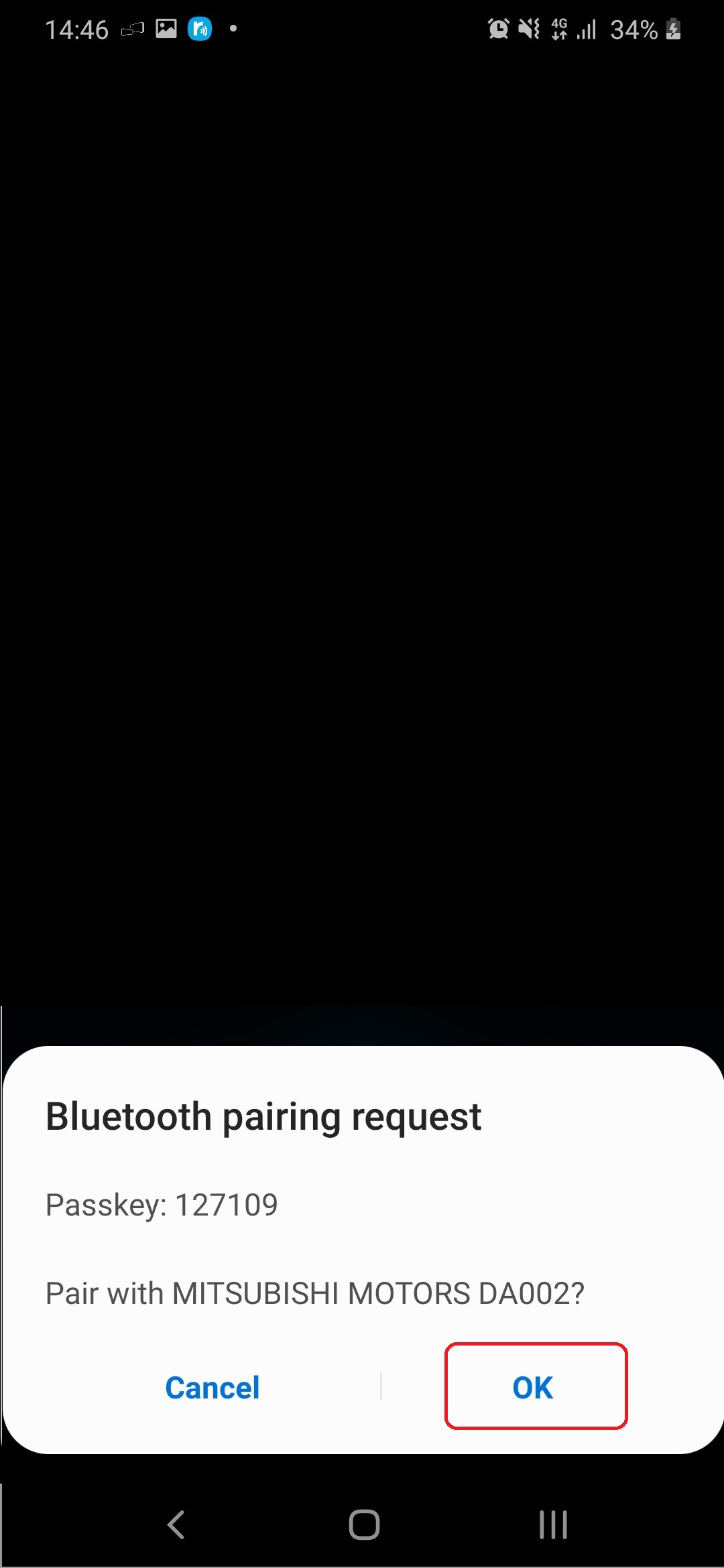
Open "MM-Link" app on your Android phone.
and select "MM-Link" source on the Display Audio.
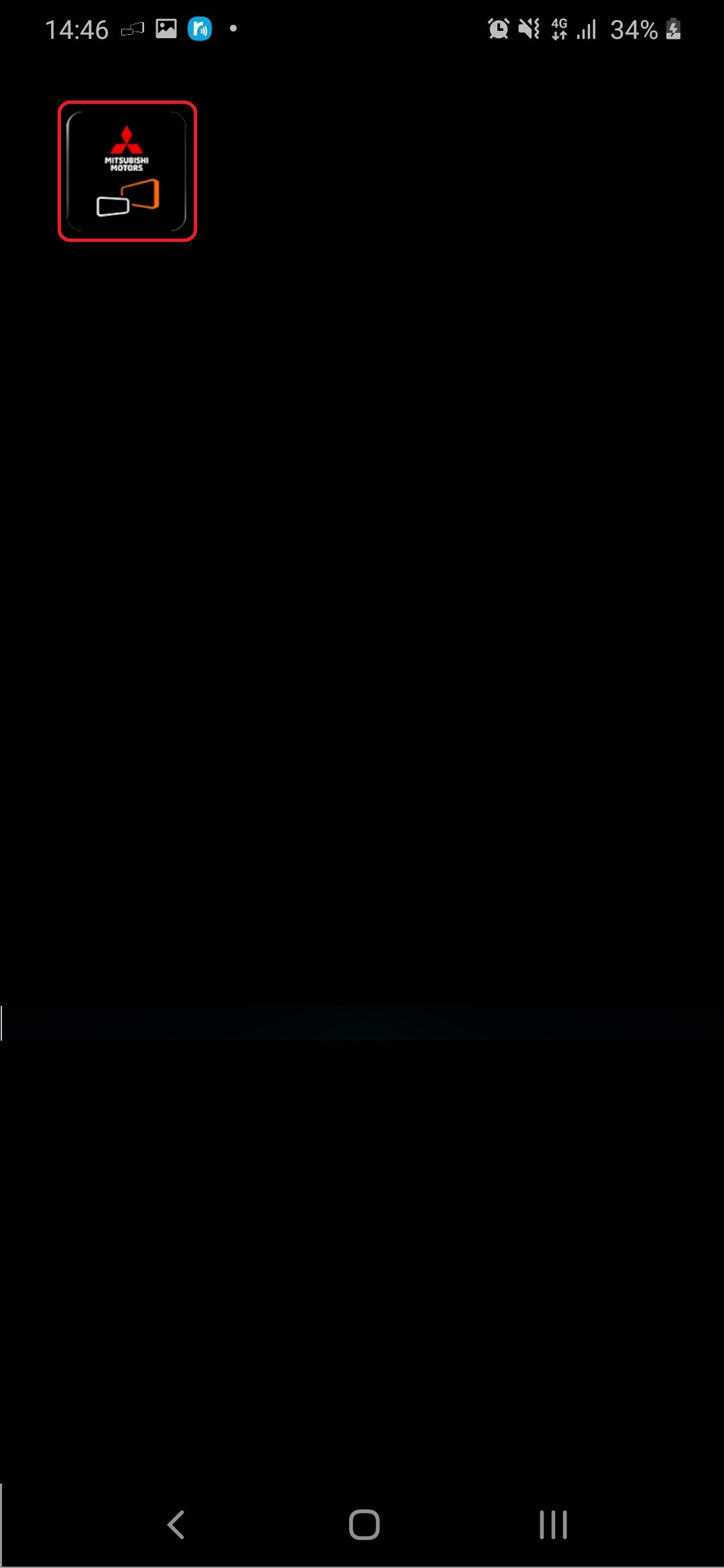
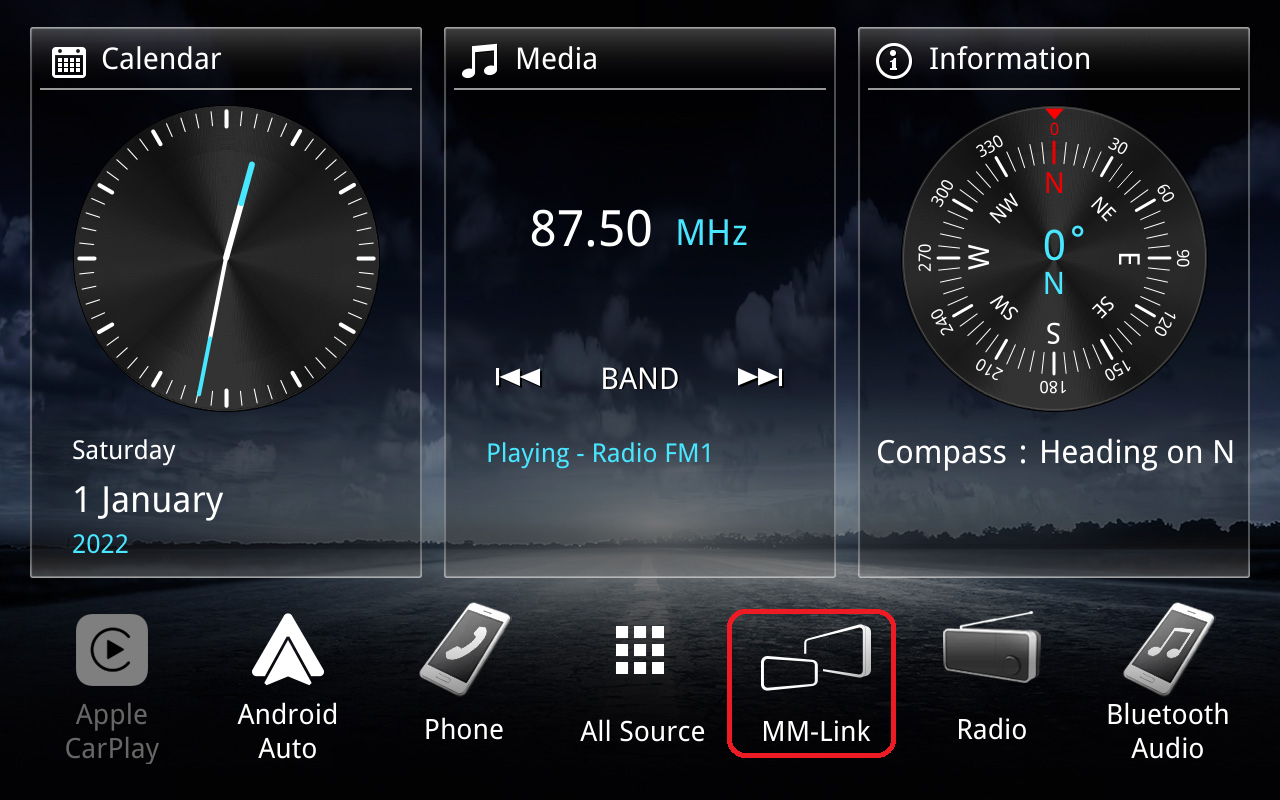
Now, connect the USB cable.
Please connect USB cable to USB Type-C port.
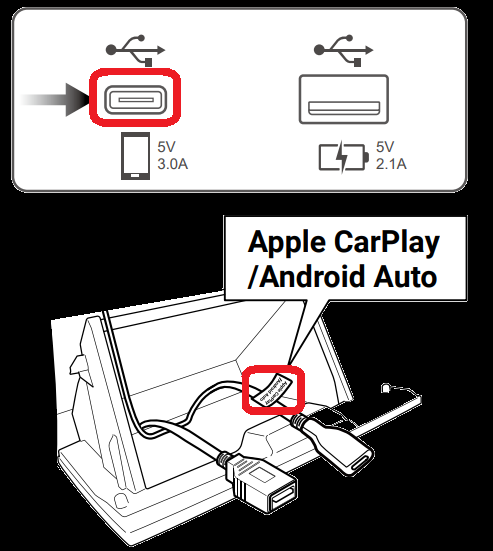
Please connect USB cable to the Android phone.
Please tap "OK".
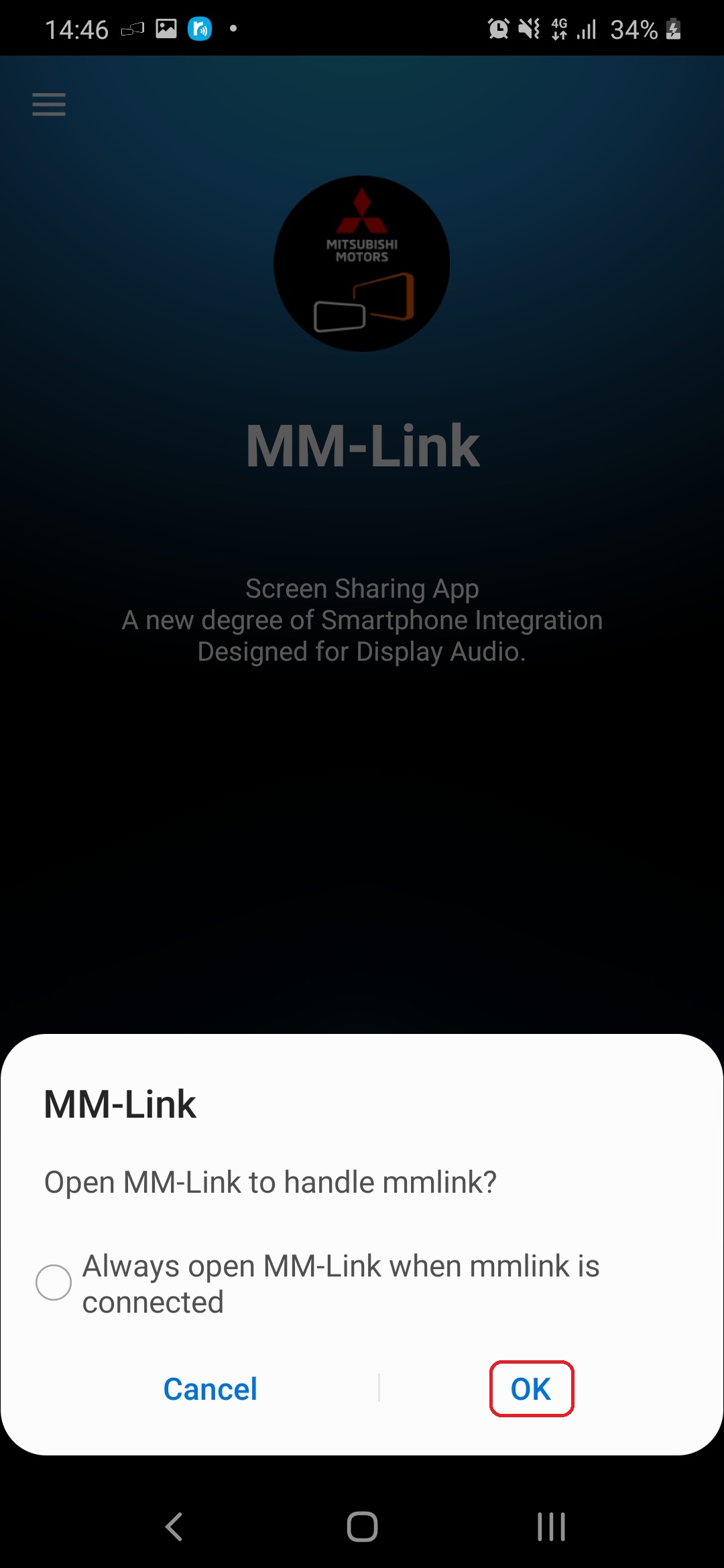
Please tap "Start Now".
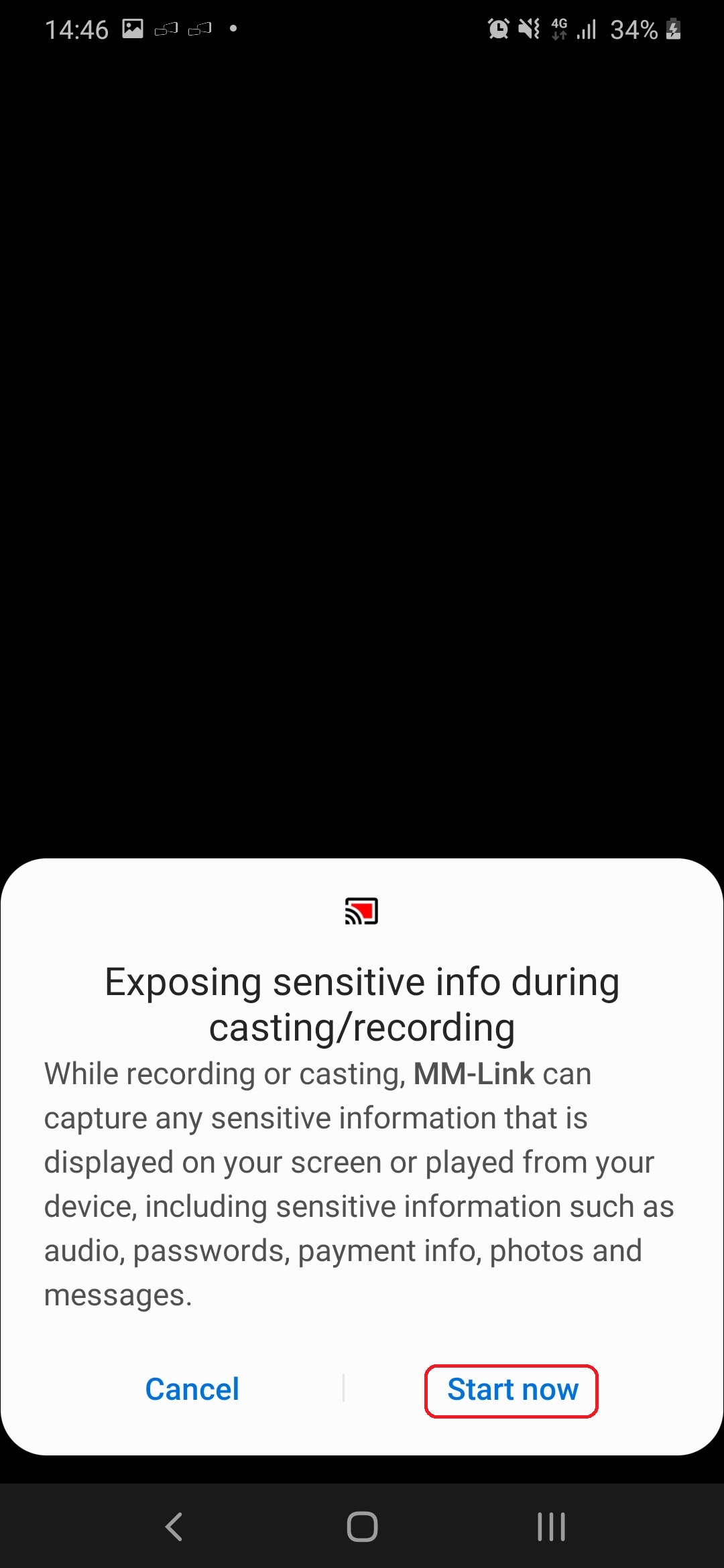
Please push "Agree" button.
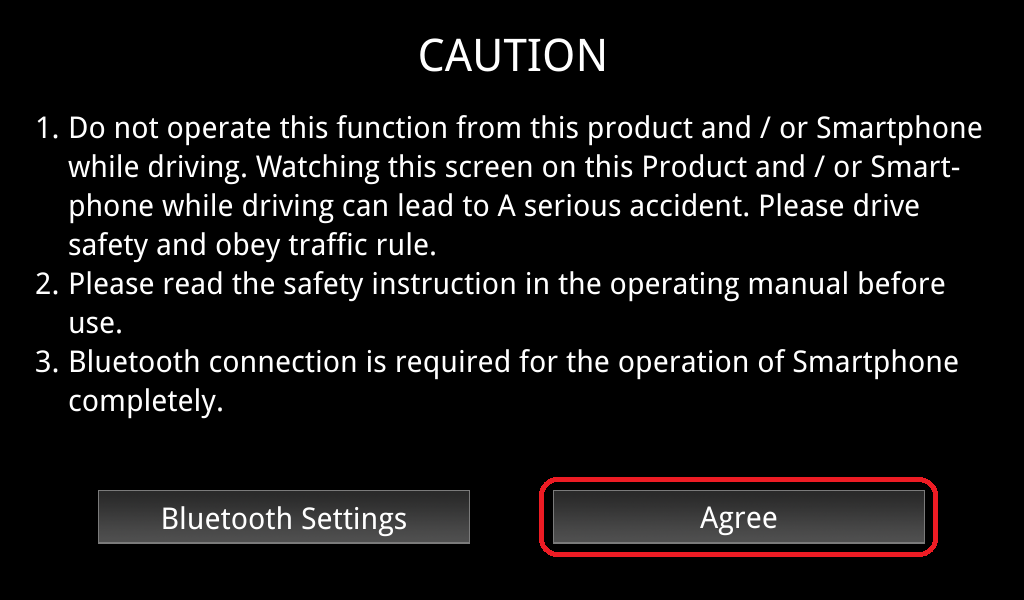
Complete.
Please note the following differences between the Video and the actual unit.
Display Audio panel design and GUI design.
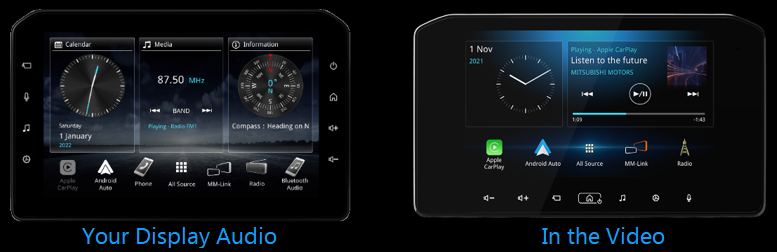
Device name of Bluetooth pairing.
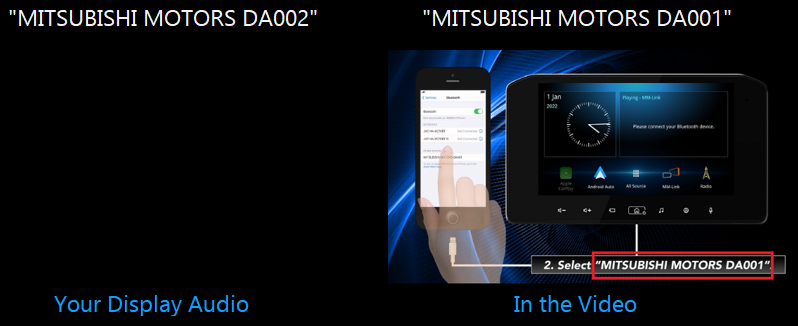
USB port on the vehicle.